In this module you will learn how to use the Drilldown Player Custom Visual. The Drilldown Player acts like a slicer that animates other visuals around it on your report.
Module 60 – Drilldown Player
Downloads
- Power BI Custom Visual – Drilldown Player
- Dataset – Sales By Product.xlsx
- Completed Example – Module 60 – Drilldown Player.pbix
Key Takeaways
- Acts like a slicer that animates other report visuals.
- Supports three levels of a drilldown hierarchy.
This Drilldown Player automatically applied cross highlighting to other report visuals based on the product category and subcategory.
- Under the Format paintbrush there are a few sections available to modify the appearance of this visual.
- Under the Animation Options section you can set the visual to automatically start playing when open with the Auto Play option. You can also set the visual to continuously loop and control how long it spends on each value.
- The Control Colors properties all you to set specific colors on the Play, Pause, Stop, Previous, and Next buttons.
- Under the Enable Caption section you can control the text color and size that appears below the control buttons.
In addition to these properties you have a set of settings that appears on every visual to adjust the background color, add a border around the visual and lock the aspect ratio.
Find Out More
You will always be able to find this video module and advanced viewing of future modules on the Pragmatic Works On Demand Training platform. Click here to learn more about this training platform that includes 30+ courses.
Catch up on all the Power BI Custom Visuals blog posts here.
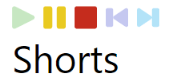




One comment