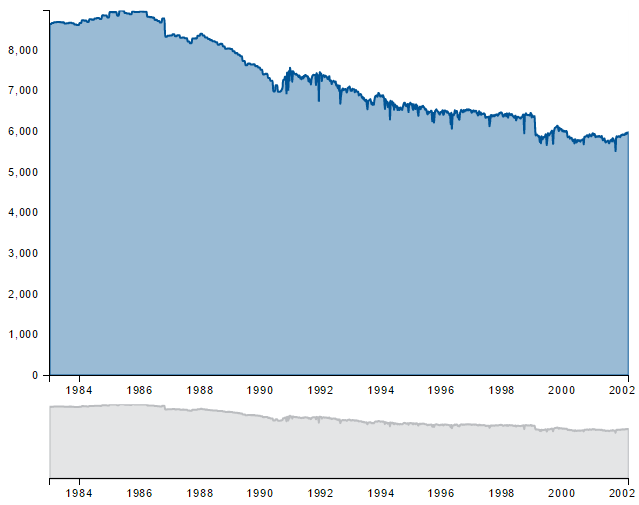In this module, you will learn how to use the Advanced Time Slicer Power BI Custom Visual. The Advanced Time Slicer gives you the capabilities of a line chart but with an easy-to-use filtering feature for zooming into desired focus areas.
Module 21 – Advanced Time Slicer
Downloads
- Power BI Custom Visual – Advanced Time Slicer
- Dataset – Weekly U.S. Field Production of Crude Oil.xlsx
- Completed Example – Module 21 – Advanced Time Slicer.pbix
Key Takeaways
- Great way to visualize and filter time data
- Filtering the visual will provide a miniaturized preview of the data for the provided time period
This Advanced Time Slicer shows oil production over time.
- Under the Format paintbrush there are not many customizations that can be made to the appearance of the Advanced Time Slicer but let’s do a quick review of what you will find.
- The only property that is specific to the Advanced Time Slicer is in the BrushChart Colors section. Here you will find properties to adjust the colors of the visual using the Details View and Time Slicer settings.
In this example the Details View has been changed to orange and the Time Slicer color has been changed to blue.
- In addition to these properties you have a set of settings that appears on every visual to adjust the background color, add a border around the visual and lock the aspect ratio.
Find Out More
You will always be able to find this video module and advanced viewing of future modules on the Pragmatic Works On Demand Training platform. Click here to learn more about this training platform that includes 25+ courses.
Catch up on all the Power BI Custom Visuals blog posts here.