Last week during my 24 Hours of PASS session on Choosing a Reporting Platform I fielded a question that appeared multiple times during the Q&A so I thought it would be worth post.
When using Power View in Excel 2013 the first thing you may notice is a screen like the below screenshot prompting you to download and install Silverlight.
The question that many people in the session had was no matter how many times they installed Silverlight they couldn’t make it past this screen prompting to install Silverlight.
Turns out this is an easy fix. Just make sure when you download and install Silverlight that it is done from Internet Explorer. Many people use other web browsers these days but remember you’re working in a Microsoft tool and it would only make sense that you would download Silverlight using IE. After installing using Internet Explorer hit the Reload button and you should be good to go!
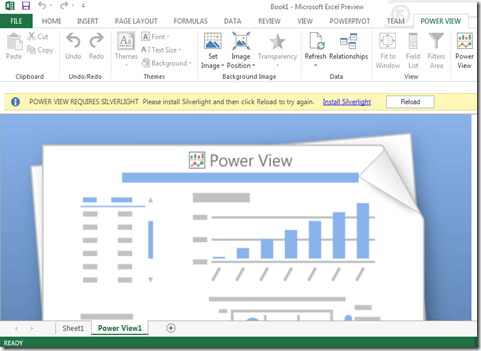
Thanks! Solved my problem!
Yep – that did it! Thanks for that. Don’t know why Microsoft can’t at least provide that hint themselves. It’s not at all intuitive to most users that it would only work when installed through IE.
Thanks! 😀
It worked, Thanks!!
What happens if it’s not possible to connect to the Internet? I’m working on a secure internal network and need to find an alternate way to get Silverlight installed.
Never mind. I found the problem. I downloaded silverlight from a 32-bit version of IE and was trying to install it on a 64-bit workstation. A Google search allowed me to find the 64-bit download, which did the trick.
Sir,
Thank you so much for your guidance.
Have a good day.
No matter how many times I reinstall Silverlight it’s just working the first few times and then I must reinstall again. I went from Windows 7 32 bit to Windows 7 64 bit and hoped it should solve the problem, but it didn’t. I am running Microsoft Office Professional Plus 2013. I am installing Silverlight from IE.